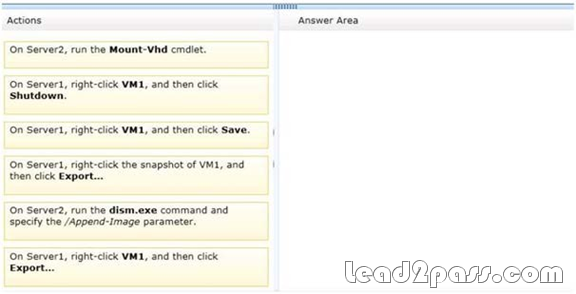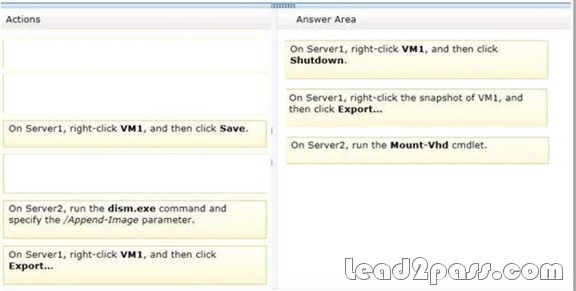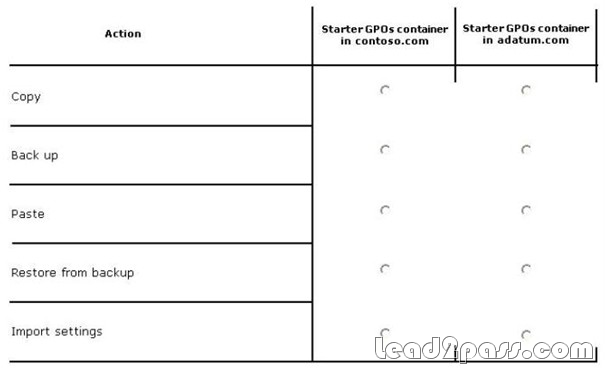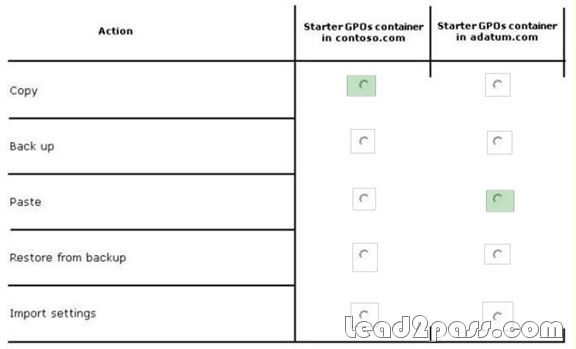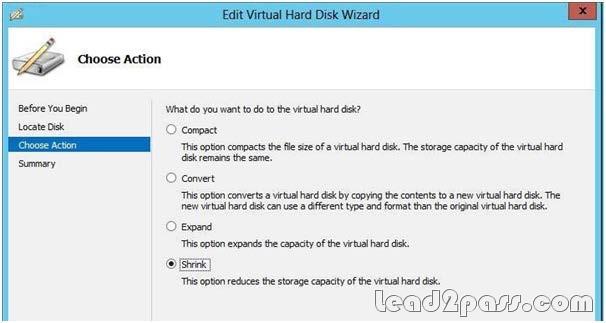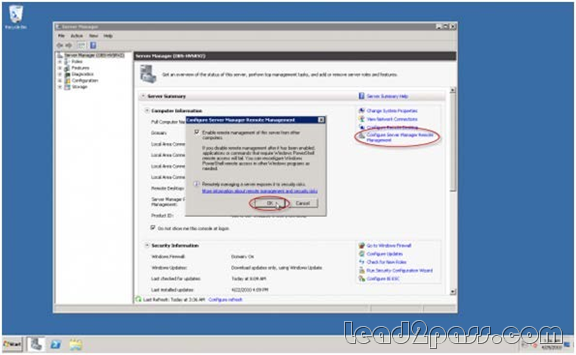QUESTION 231
Your network contains an Active Directory domain named contoso.com. The domain contains two servers named Server1 and Server2. Server1 runs Windows Server 2012 R2. Server2 runs Windows Server 2008 R2 Service Pack 1 (SP1) and has the DHCP Server server role installed. You need to manage DHCP on Server2 by using the DHCP console on Server1. What should you do first?
A. From Server Manager on Server2, enable Windows Remote Management.
B. From a command prompt on Server2, run winrm.exe.
C. From Server Manager on Server1, install a feature.
D. From the Microsoft Management Console on Server1, add a snap-in.
Answer: A
Explanation:
How do you enable remote management.
Assuming the remote server is all set up and prepared to enter production, first, open Server Manager on the remote server. Click on the “Configure Server Manager for Remote Management” link. Select the “Enable remote management of this server from other computers”. Click “Ok”.
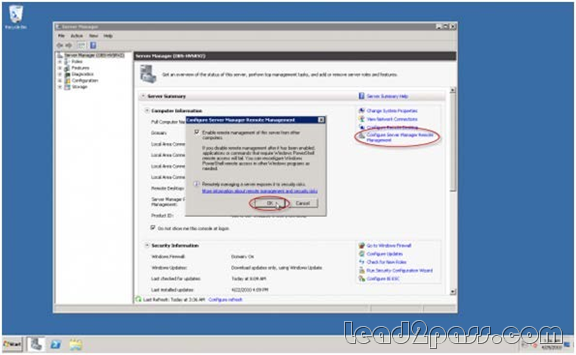
Note:
* You can use Server Manager to manage remote servers that are running Windows Server 2008 and Windows Server 2008 R2, but the following updates are required to fully manage these older operating systems.
/ Windows Management Framework 3.0
/ Performance Updates
* Windows Server 2008 R2, unlike Windows Server 2008 RTM, has a nice feature that allows you to remotely manage it, from another server or from a Windows 7 workstation, by using Server Manager.
* The tasks that you can perform remotely by using Server Manager include:
View Windows automatic updating status Run Best Practices Analyzer scans on roles.
View or change Windows Firewall information
View and manage roles
Manage installed services roles
View Internet Explorer Advanced Security Configuration settings (IE ESC) Configure Windows Error Reporting
View or change Windows Customer Experience Improvement Program (CEIP) status Reference: Configure Remote Management in Server Manager
» Read more